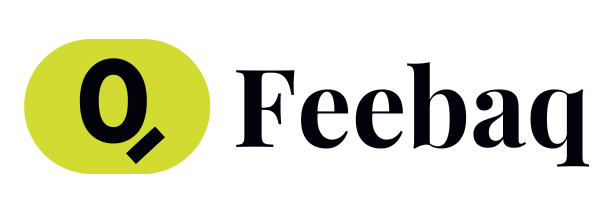In today’s fast-paced digital world, managing multiple email accounts can become overwhelming. A unified inbox can simplify this task by consolidating all your emails into a single, easy-to-navigate interface. Whether you’re using the Android Gmail app or Thunderbird, here’s how you can streamline communication with a unified inbox.
What is a Unified Inbox?
A unified inbox is a feature that aggregates emails from multiple accounts into one view. This means you no longer have to switch between different accounts to read or reply to messages. Instead, all your emails appear in one centralized location, making it easier to manage your communications efficiently.
Setting Up a Unified Inbox in the Android Gmail App
The Android Gmail app offers a convenient way to view emails from different accounts in one place. To set it up as your default, follow these simple steps:
- Open the Gmail App: Launch the Gmail app on your Android device.
- Access the Menu: Tap on the three horizontal lines in the top-left corner to open the menu.
- Select “All Inboxes”: Scroll down and select “All Inboxes.” This will display emails from all your synced accounts in one view.
- Set as Default: If you want this view to be your default, simply keep the app in this view, and it will open to “All Inboxes” each time you launch it.
By defaulting to “All Inboxes,” you ensure that you won’t miss any important messages, regardless of which account they arrive in.
Using Thunderbird for a Unified Inbox
Thunderbird, the open-source email client, also supports a unified inbox. Setting it up is straightforward:
- Open Thunderbird: Launch Thunderbird on your computer.
- Navigate to Accounts: Go to the “Tools” menu and select “Account Settings.”
- Select “Server Settings”: Under each email account, click on “Server Settings.”
- Choose “Advanced”: Click on the “Advanced” button.
- Select “Global Inbox”: Under the POP tab, choose “Global Inbox (Local Folders Account)” for each account you want to include in the unified view.
This setup allows you to view and manage emails from multiple accounts seamlessly within Thunderbird.
Benefits of a Unified Inbox
- Efficiency: Reduces the need to switch between accounts, saving time.
- Organization: Helps keep all communications in one place, making it easier to prioritize and respond.
- Convenience: Simplifies email management, especially for users who handle multiple accounts daily.
A unified inbox can be a game-changer for anyone looking to enhance their email management process. By integrating this feature, you can focus more on the content of your messages and less on the logistics of accessing them. Whether through the Android Gmail app or Thunderbird, setting up a unified inbox is a step towards more streamlined communication.
If you’ve tried using a unified inbox, share your experiences or tips in the comments below. We’d love to hear how it’s working for you!